Prerequisites | 2 way peg app Documentation
Prerequisites
- Metamask Wallet, or
- Liquality Wallet
- Install Apps
- Enabling Developer Mode
- Get Testnet Tokens
- Get Mainnet Tokens
- Peg-in Requirements
- Peg-out Requirements
- Ensure you have installed any of the software wallet listed above in your browser. For more information, see the Supported Browsers and Supported Wallets section.
> - Note that we will be using the 2 way peg app on 2 way peg app - Testnet for learning purposes.
- For transactions using real tokens, use the 2 way peg app - Mainnet application.
Install Apps
- Bitcoin Testnet
The Bitcoin testnet app does not show on Ledger live manager by default. To be able to see the BTC Testnet app you need to enable the developer mode in Ledger live.
Enabling Developer Mode
To enable developer mode, we will do the following:
- Connect your ledger hardware device and unlock it.
- Open Ledger live, click on Manager and open settings.
- Navigate to the experimental features menu and enable developer mode. This will show developer and testnet apps in the manager.
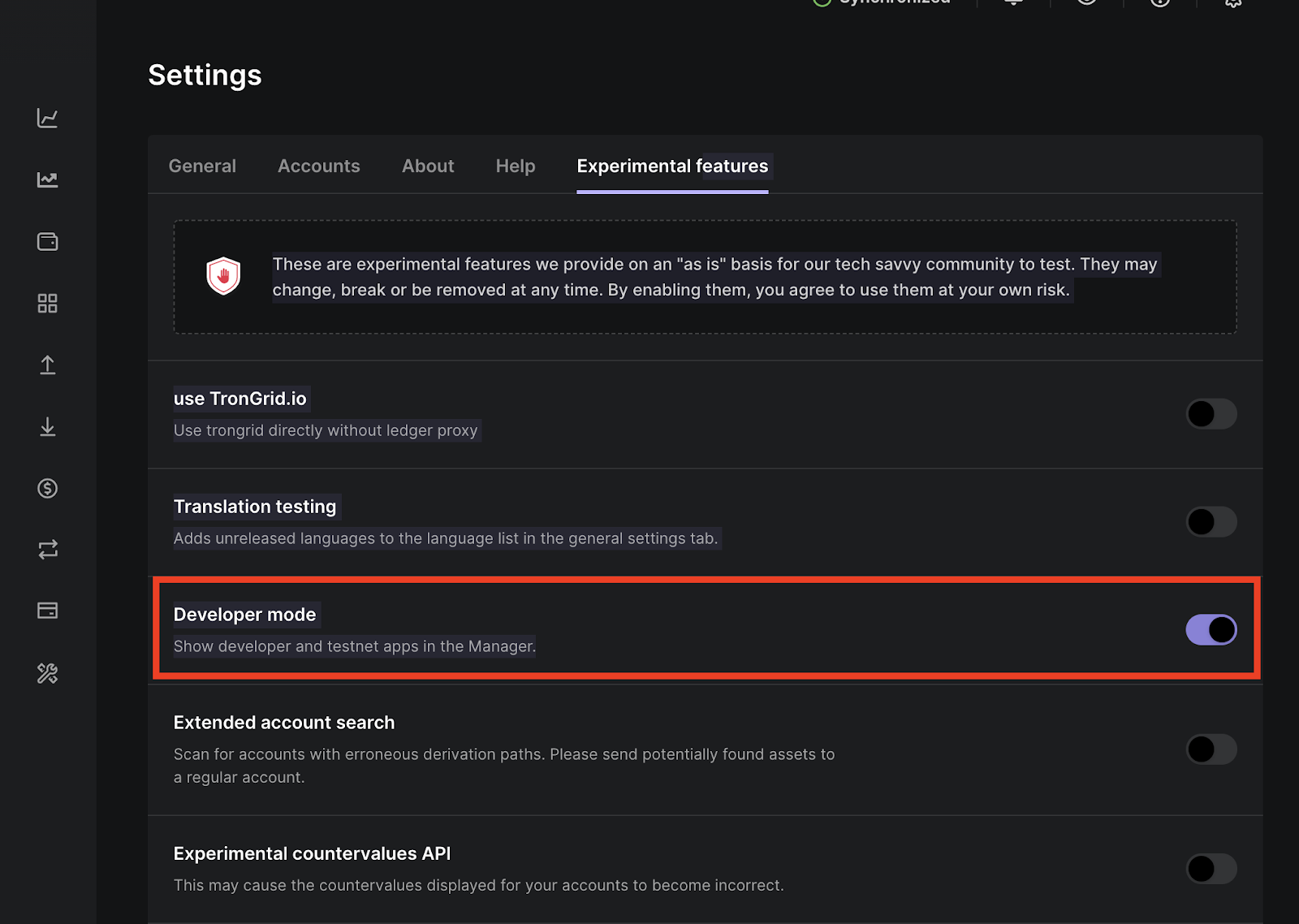
Go to Ledger live manager and search for Bitcoin testnet app
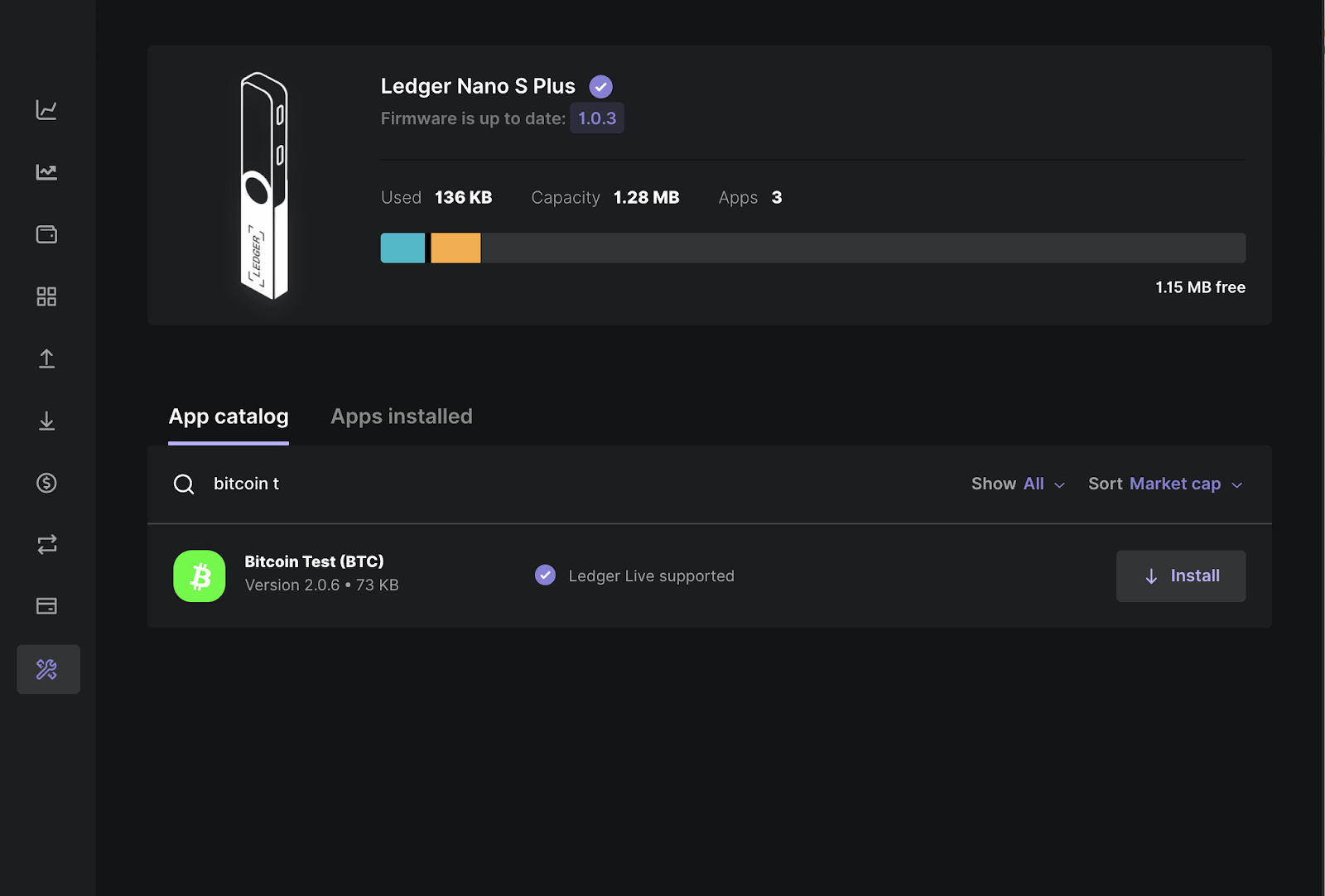
Click on install to install the Bitcoin Testnet application. To use the testnet app you also need the main Bitcoin app. So install both the apps to your device.
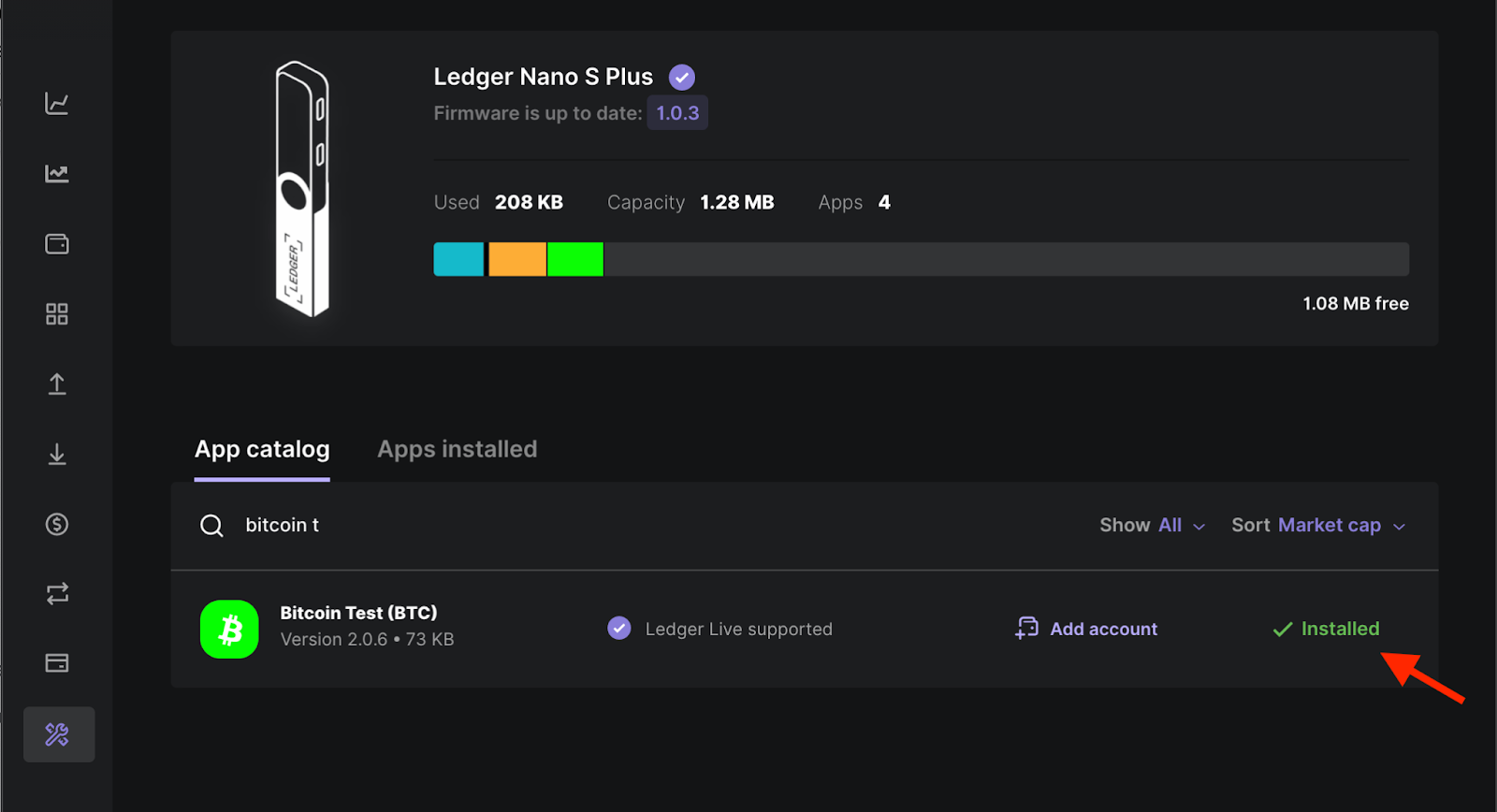
Get Testnet address
On your ledger device, you’ll find all the apps installed on your device. The Bitcoin app to be used on Mainnet, and Bitcoin Test app to be used on Testnet.
To start using testnet, we need the testnet address, to get this address,
- Open the Bitcoin test app on your ledger device. You will see a “Bitcoin Testnet is ready” screen
- In the ledger live app, go to accounts tab, click on add account.
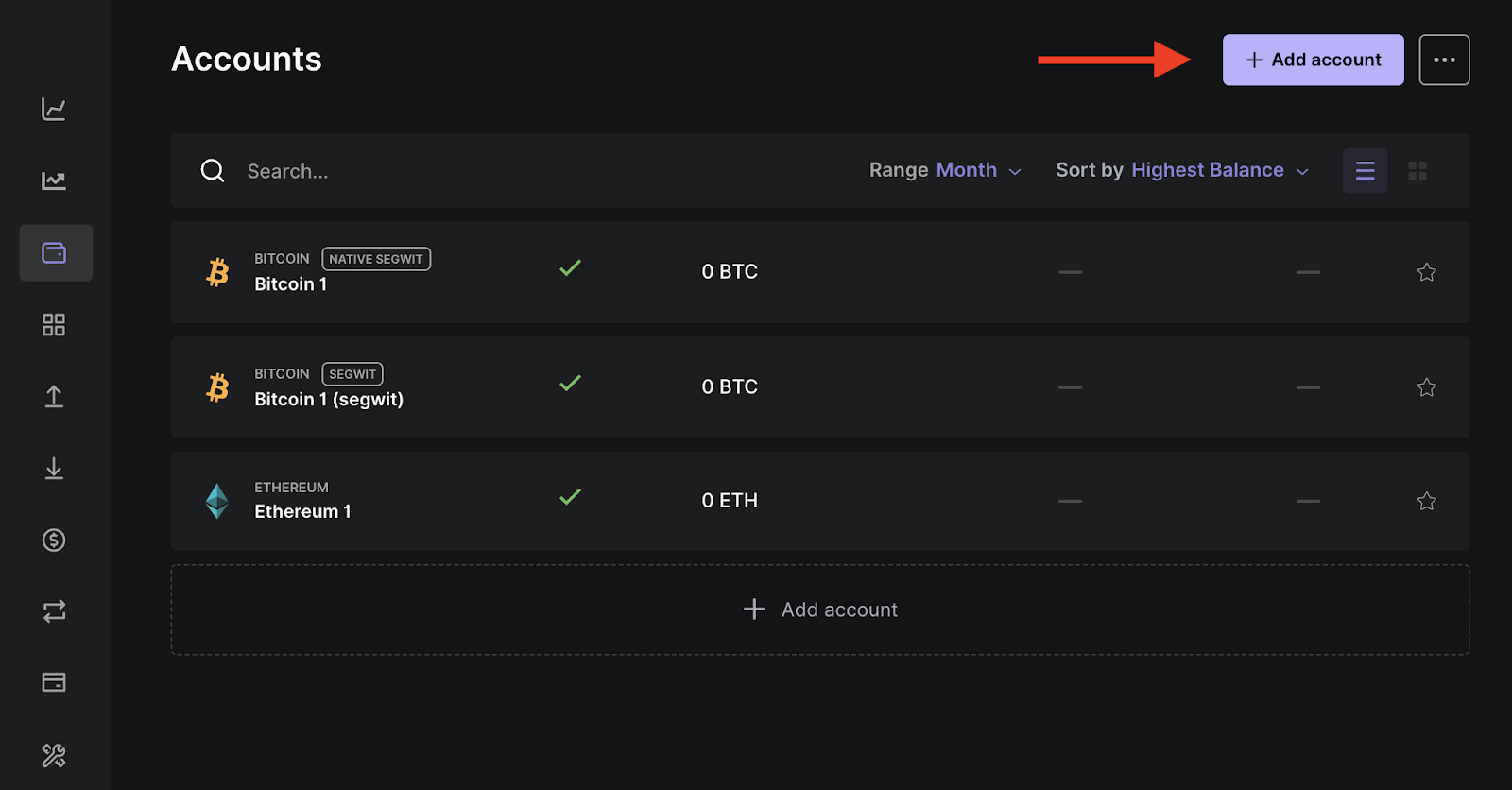
Search testnet and select Bitcoin Testnet (BTC). Click on Continue
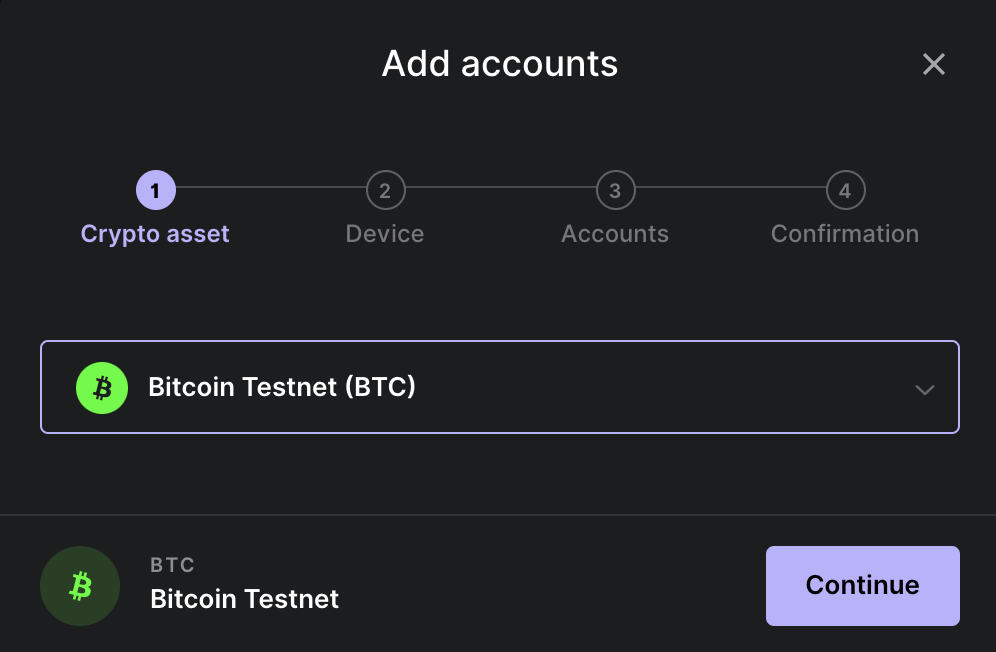
- Approve the Bitcoin Test app on your hardware wallet device
- On the next screen choose the address format (Native SegWit / SegWit).
Click on Add Account.
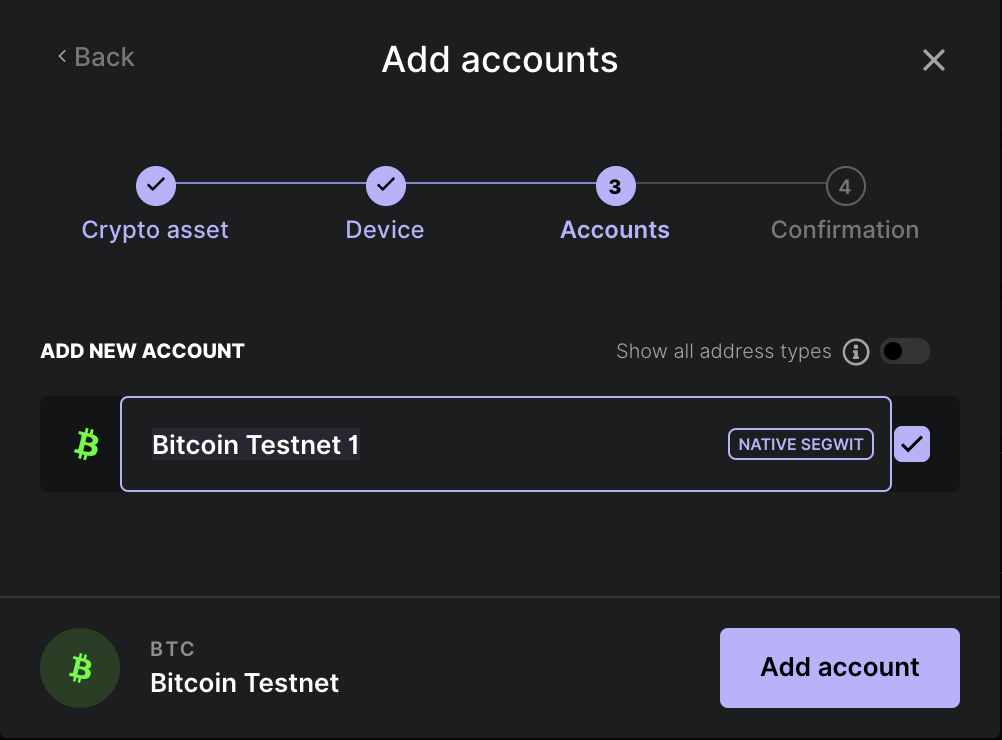
Note: See supported addresses section for the types of addresses supported by the 2 way peg app.
Now you have successfully added the Bitcoin testnet app to your account.
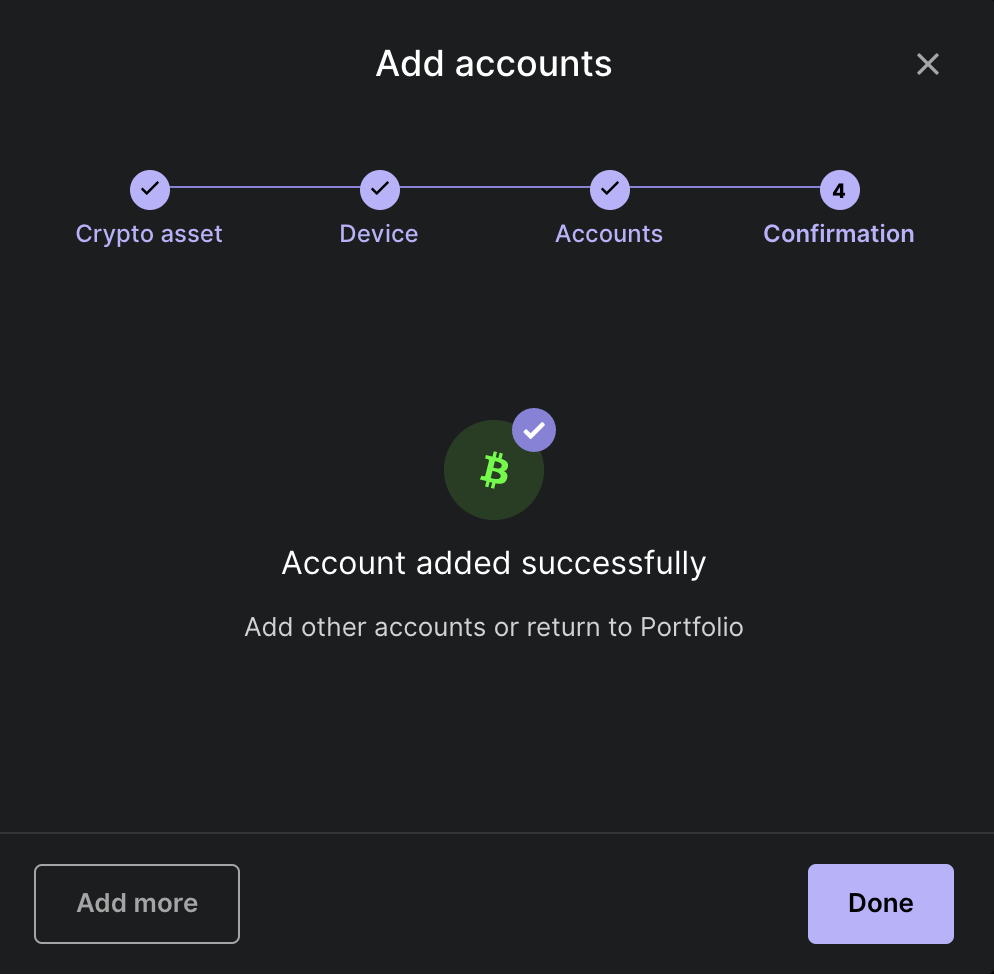
Getting Funds
Getting Testnet Tokens
Go to the receive tab on Ledger live.
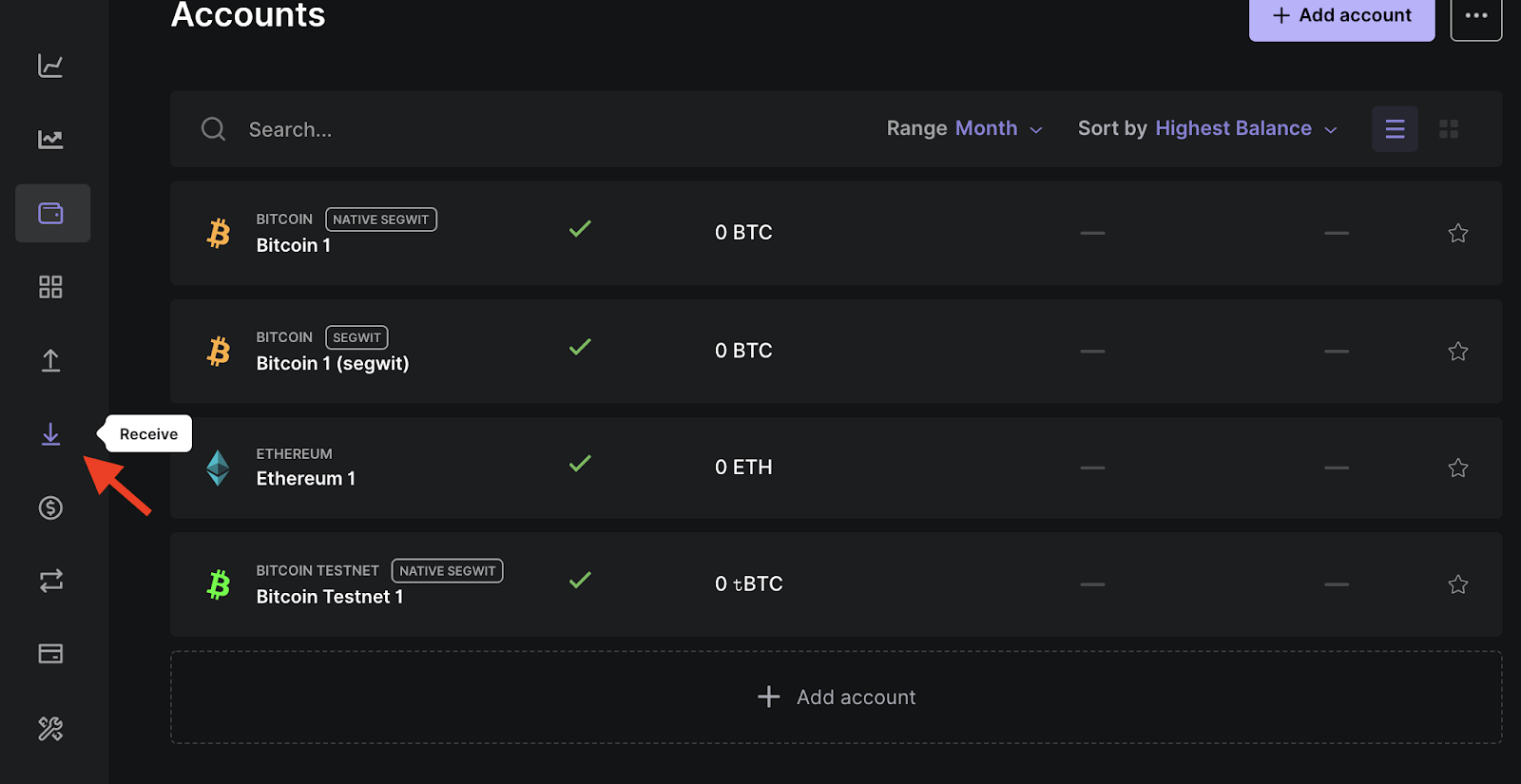
Select Bitcoin testnet and click on continue.
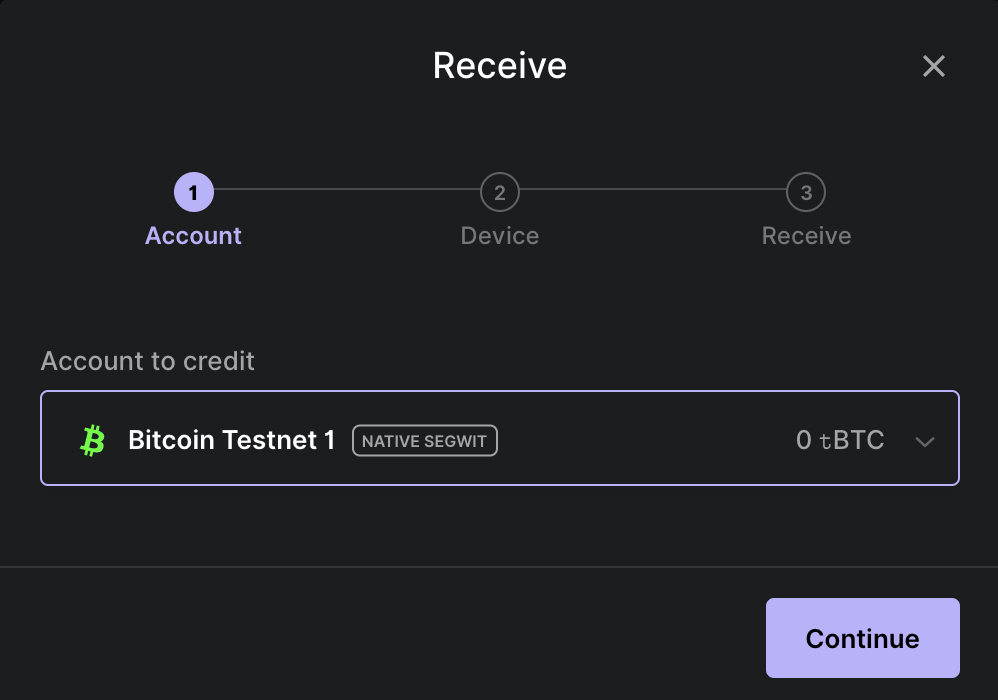
Copy BTC Testnet address
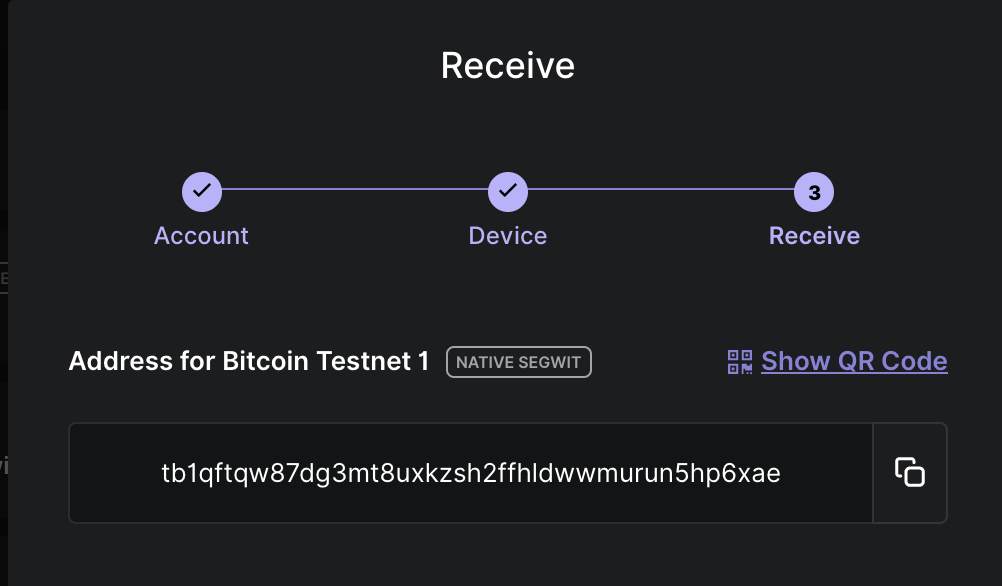
Getting Testnet Tokens
Use the following faucet to receive testnet tokens.
- Open Coinfaucet
- Paste the address into the field and click on Get Bitcoins.
Note: You need at least 0.005 BTC to perform a pegin on Mainnet and Testnet. Note: You need at least 0.004 RBTC to perform a pegout on Mainnet and Testnet.
Getting Mainnet Tokens
You can get BTC on Exchanges like Liquality and Defiant. See Get Crypto on Rootstock for how to get RBTC.
Requirements for Pegin
The following are the setup requirements to get started with the 2 way peg app.
- PC
- Computer (at least Windows 8.1 (64-bit), macOS 10.10, or Linux) with internet.
- Ledger Nano S / Ledger Nano X hardware wallets.
- Download and install Ledger Live.
- You’ll need the Ledger Live application which is a must have companion to your Ledger device. Ledger live software is an interface app for your Ledger Nano X and Ledger Nano S device. The application allows users to manage their ledger device and is available for both desktop as well as mobile.
- You’ll need this to install the Bitcoin and Bitcoin testnet app on your ledger. We hope you have a ledger live application ready. If not you can download from here.
- Ledger Nano S. See setup instructions
- Ledger Nano X. See setup instructions
- Download and install Ledger Live.
- Trezor hardware Wallet
- How to setup a Trezor hardware wallet device.
- Funds (at least 0.05 BTC)
- In this guide, we will be using the Ledger Nano S hardware wallet. All other versions of the Ledger and Trezor hardware wallets are also supported by the 2 way peg app.
- If you don’t own any of the hardware wallet devices listed above, please visit the official website of the Ledger and Trezor hardware wallets to purchase one.
Requirements for Pegout
The following are the setup requirements to get started with the 2 way peg app.
- PC
- Computer (at least Windows 8.1 (64-bit), macOS 10.10, or Linux) with internet.
- Ledger Nano S / Ledger Nano X hardware wallets.
- Download and install Ledger Live.
- You’ll need the Ledger Live application which is a must have companion to your Ledger device. Ledger live software is an interface app for your Ledger Nano X and Ledger Nano S device. The application allows users to manage their ledger device and is available for both desktop as well as mobile.
- You’ll need this to install the Bitcoin and Bitcoin testnet app on your ledger. We hope you have a ledger live application ready. If not you can download from here.
- Ledger Nano S. See setup instructions
- Ledger Nano X. See setup instructions
- Download and install Ledger Live.
- Trezor hardware Wallet
- How to setup a Trezor hardware wallet device.
- Liquality Software Wallet
- How to setup a Liquality software wallet.
- Funds (at least 0.04 BTC)
- In this guide, we will be using the Ledger Nano S hardware wallet. All other versions of the Ledger and Trezor hardware wallets are also supported by the 2 way peg app.
- If you don’t own any of the hardware wallet devices listed above, please visit the official website of the Ledger and Trezor hardware wallets to purchase one.
Next
- See the overview section to learn about the 2 way peg app.
- Convert BTC to RBTC using the 2 way peg app.
Resources
- 2 way peg app frontend repo
- 2 way peg app backend repo
- How to get RBTC using Rootstock’s built in Powpeg
- Rootstock Testnet Faucet
- Get RBTC using Exchanges
- Design architecture