Operations - RNS User guide
These are the basic operations you can perform with the RNS manager:
First: To perform any operation you will have to login to your domain.
Second: Browse to the admin page. If you are not on the admin page, click on your domain name in the top right, and click over the domain you want to view the admin page of.
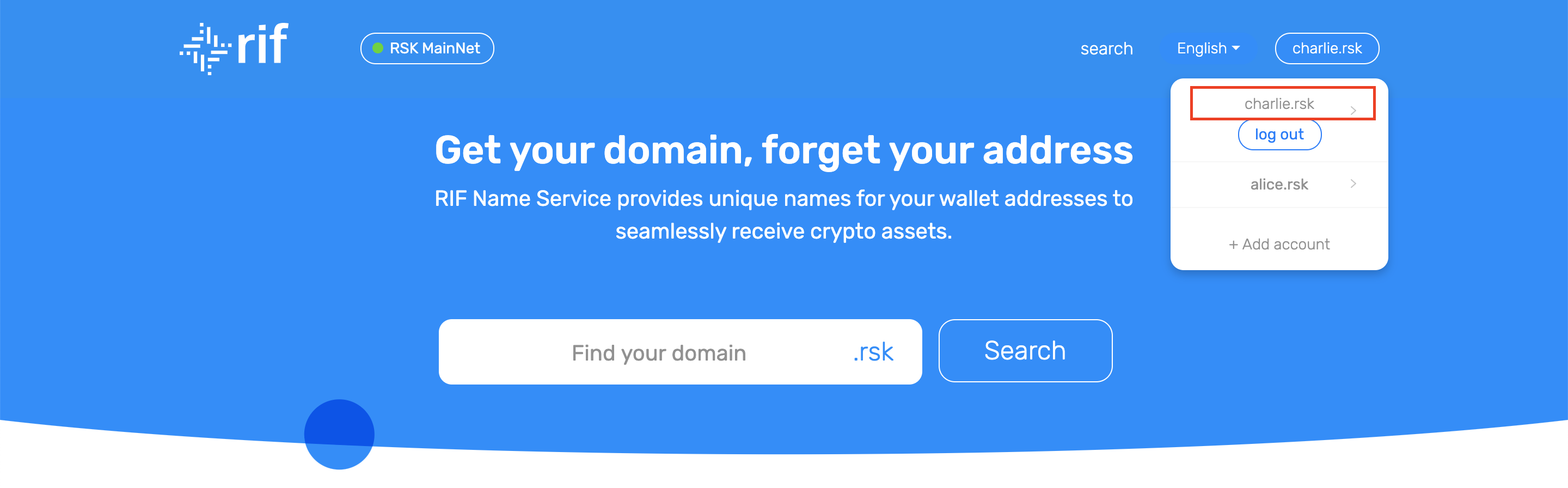
Third: You can browse on the admin sections by clicking on their names at the left of the screen.
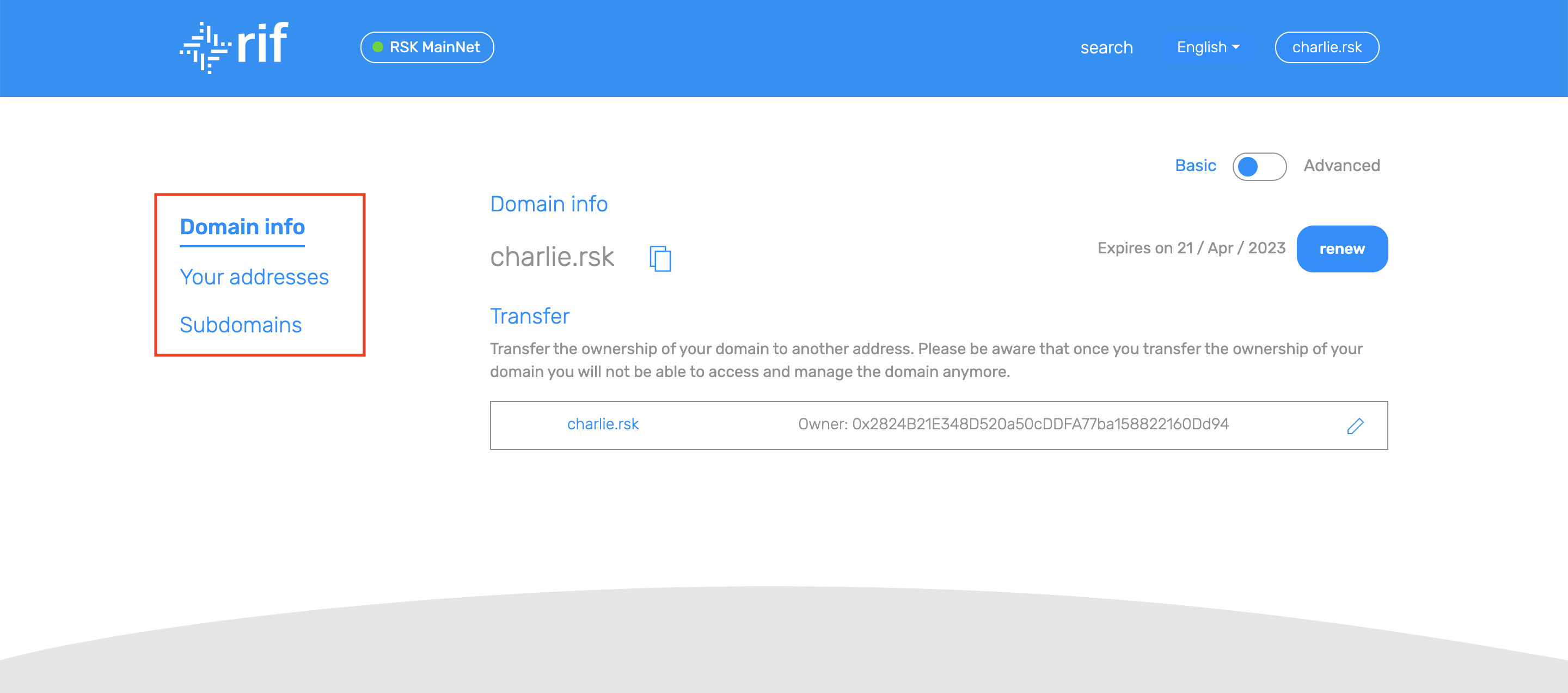
More operations are listed in the advanced operations guide.
Domain info
In this view you will find the basic information of the domain: the authorative owner and the expiration time.
Extend your domain expiration time
The RNS domains have a value in RIF tokens. The cost of the renovation is described in this table:
| Years | RIF value |
|---|---|
| 1 year | 2 RIF |
| 2 year | 4 RIF |
| 3 year | 5 RIF |
| 4 year | 6 RIF |
| 5 year | 7 RIF |
| ... | ... |
Each extra year over the three years cost 1 RIF token.
-
Click on the renew button. This will prompt a duration selector.
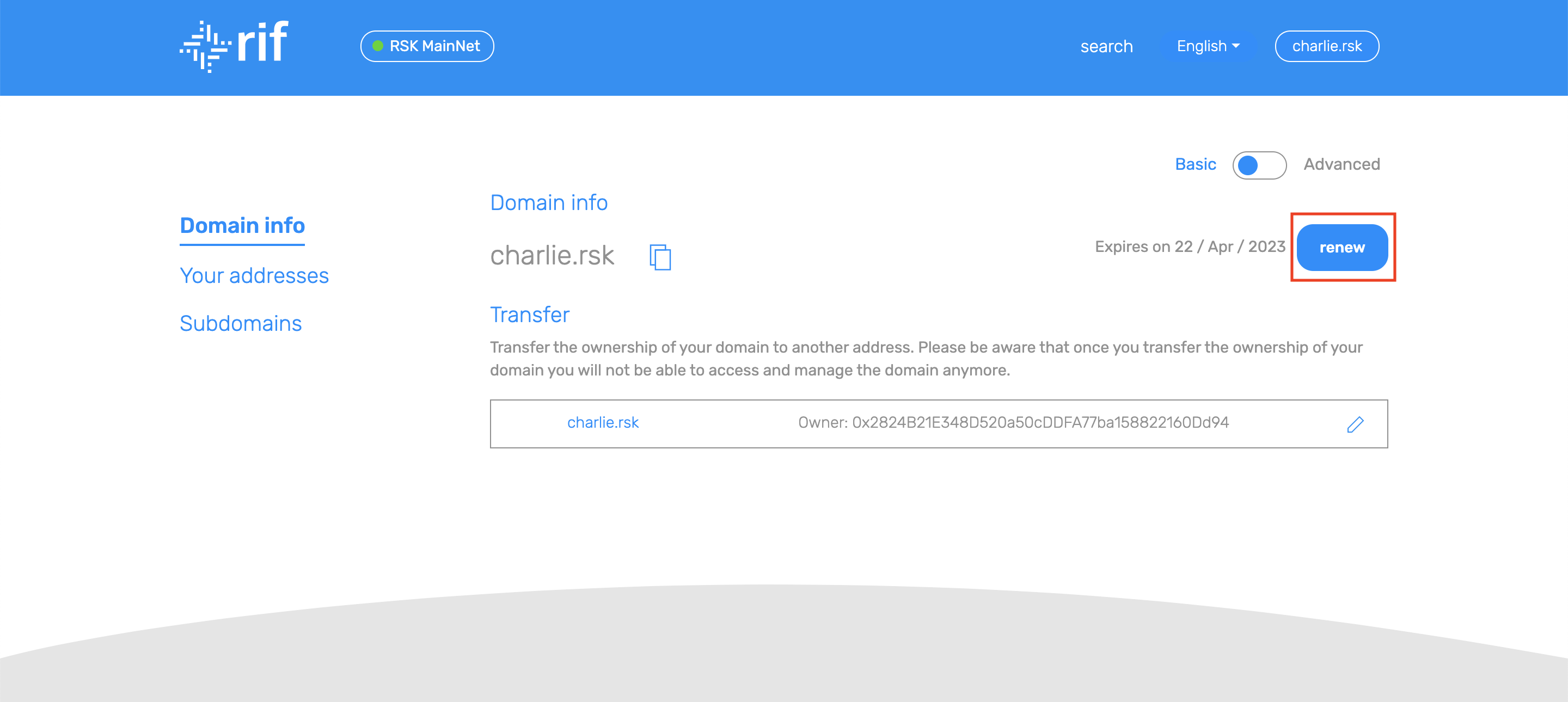
-
Choose the time you want to extend your domain for and click on 'Renew domain'.
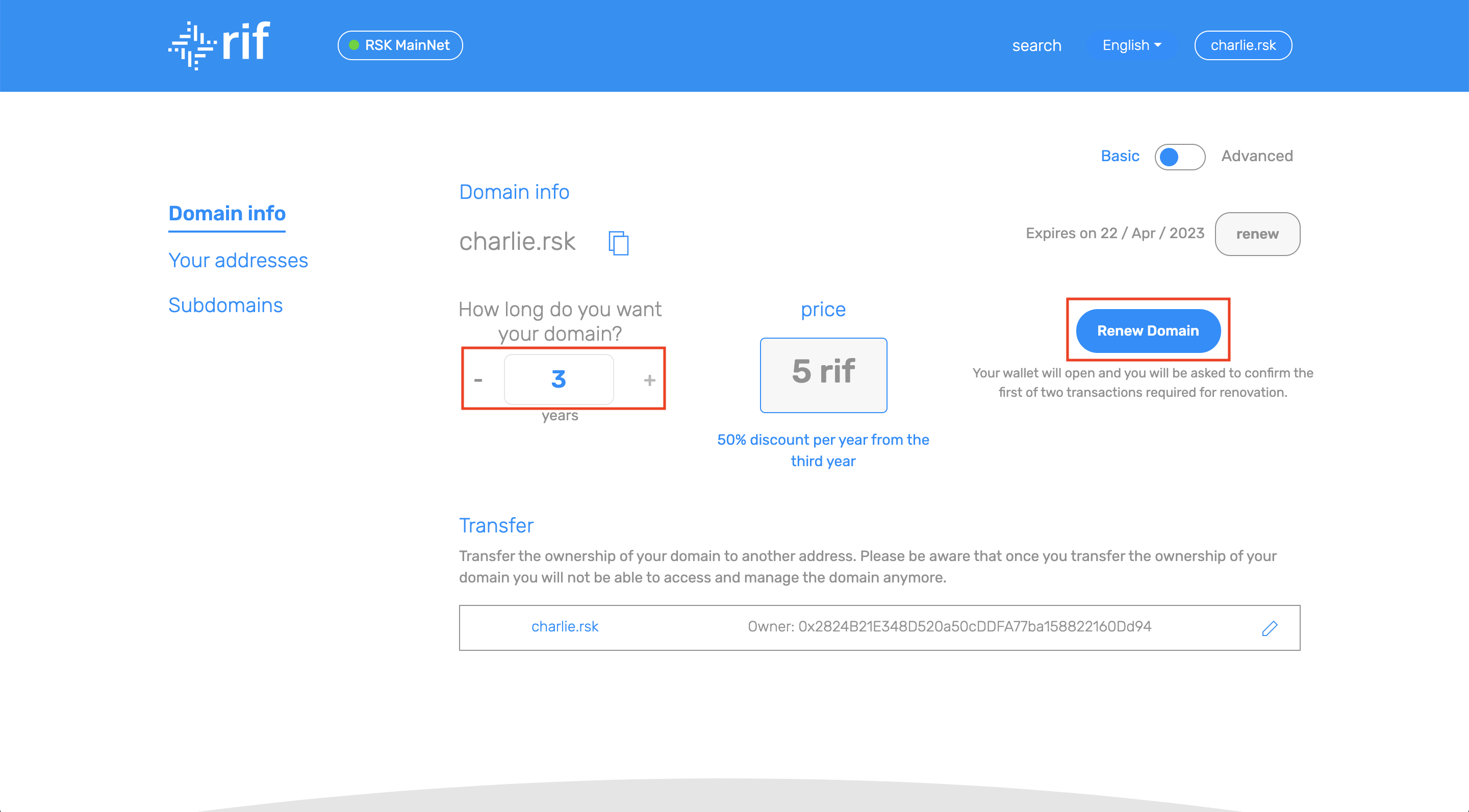
-
Submit the transaction.
-
Wait until the transaction is confirmed. This can take a minute.
Transfer your domain
-
Click on the button to edit the owner of the domain.
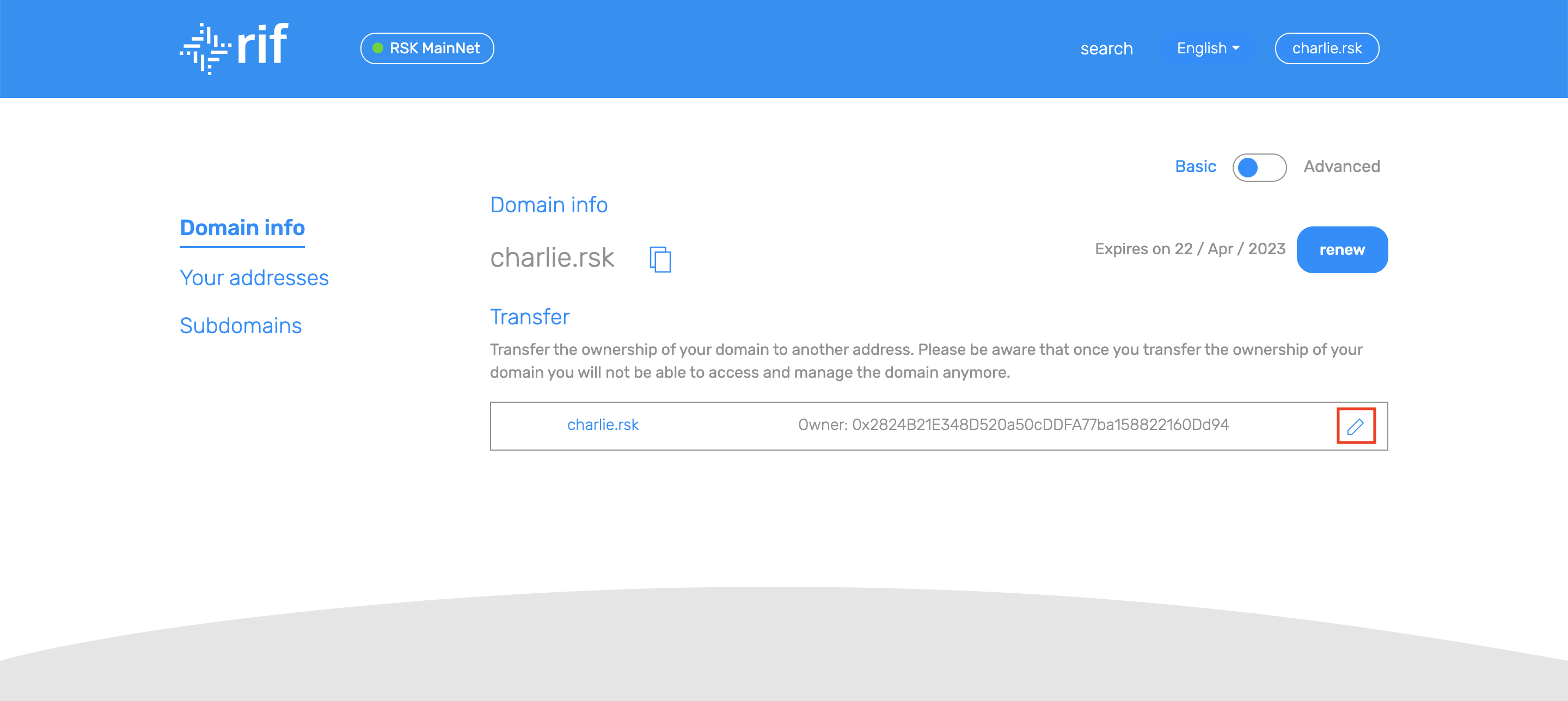
-
Input the address you want to transfer the domain to and click on transfer
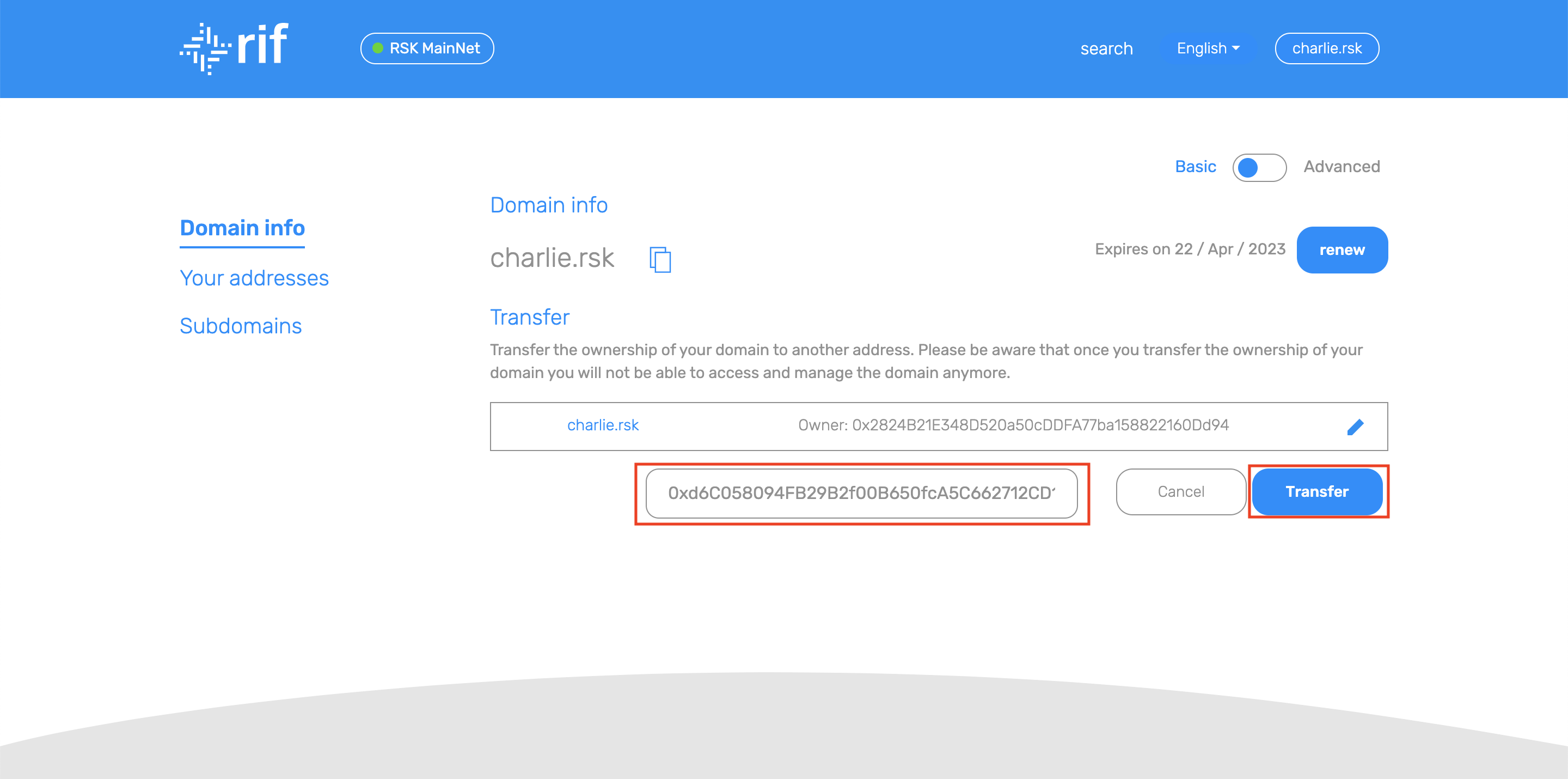
-
Submit the transaction.
-
Wait until the transaction is confirmed. This can take a minute.
Warning: This operation transfers full control of the domain. once executed there is no going back.
Your addresses
Here you can do a the basic setup for your domain. You can choose the Rootstock (RSK) address you want your domain to map to.
When you change your Rootstock address you are not transferring the domain. You are marking that the result of inputting your domain will map to that address.
You can also use your domain in other crypto currencies. You can set your other blockchain addresses here too.
Change the Rootstock (RSK) address
-
Click on the button to edit the Rootstock Address.
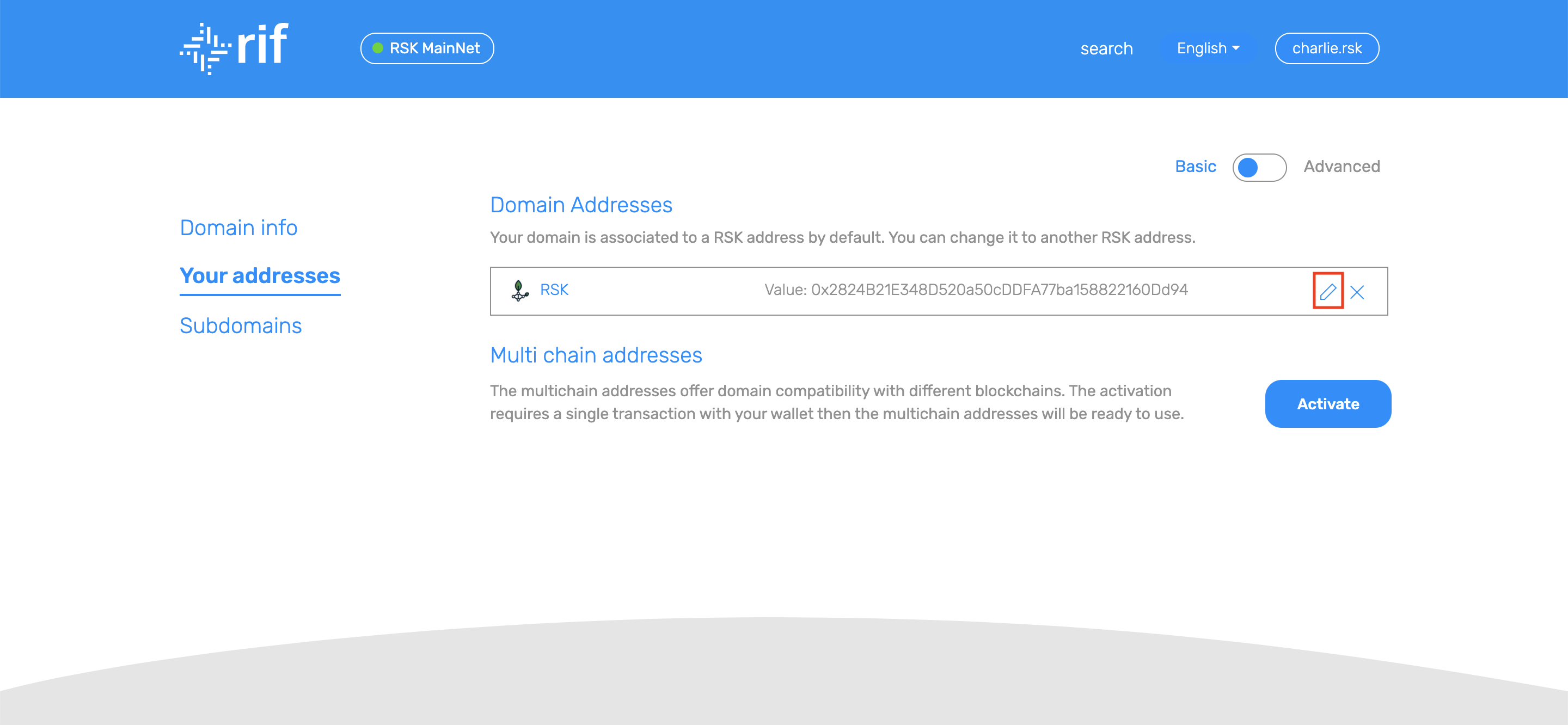
-
Input the address you want to set as the address of your domain.
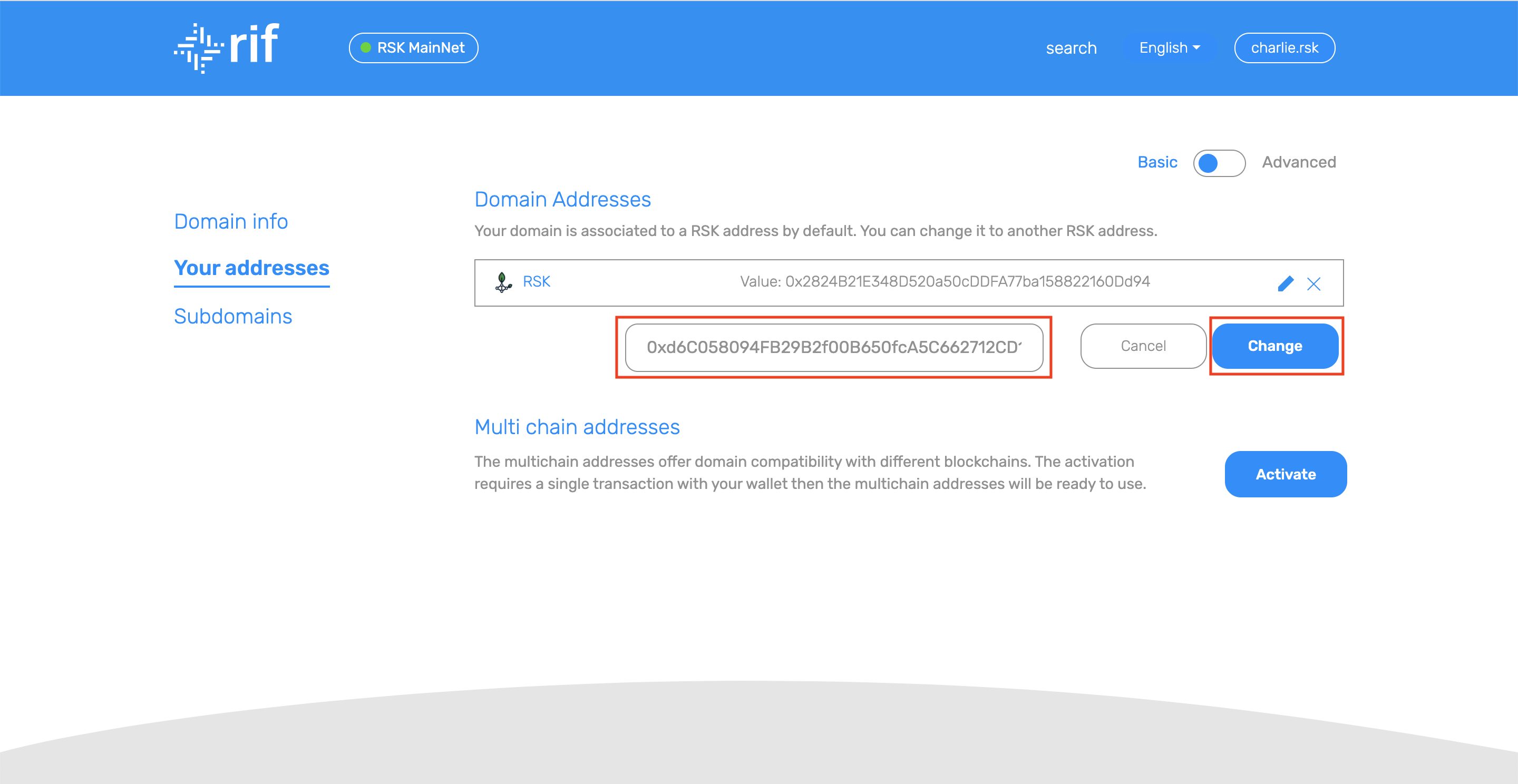
-
Submit the transaction.
-
Wait until the transaction is confirmed, this can take a minute.
Add a currency address
You might need to activate the multi chain funcitonality first.
-
Choose the currency you want to add and fill the address. Then click on 'Add'
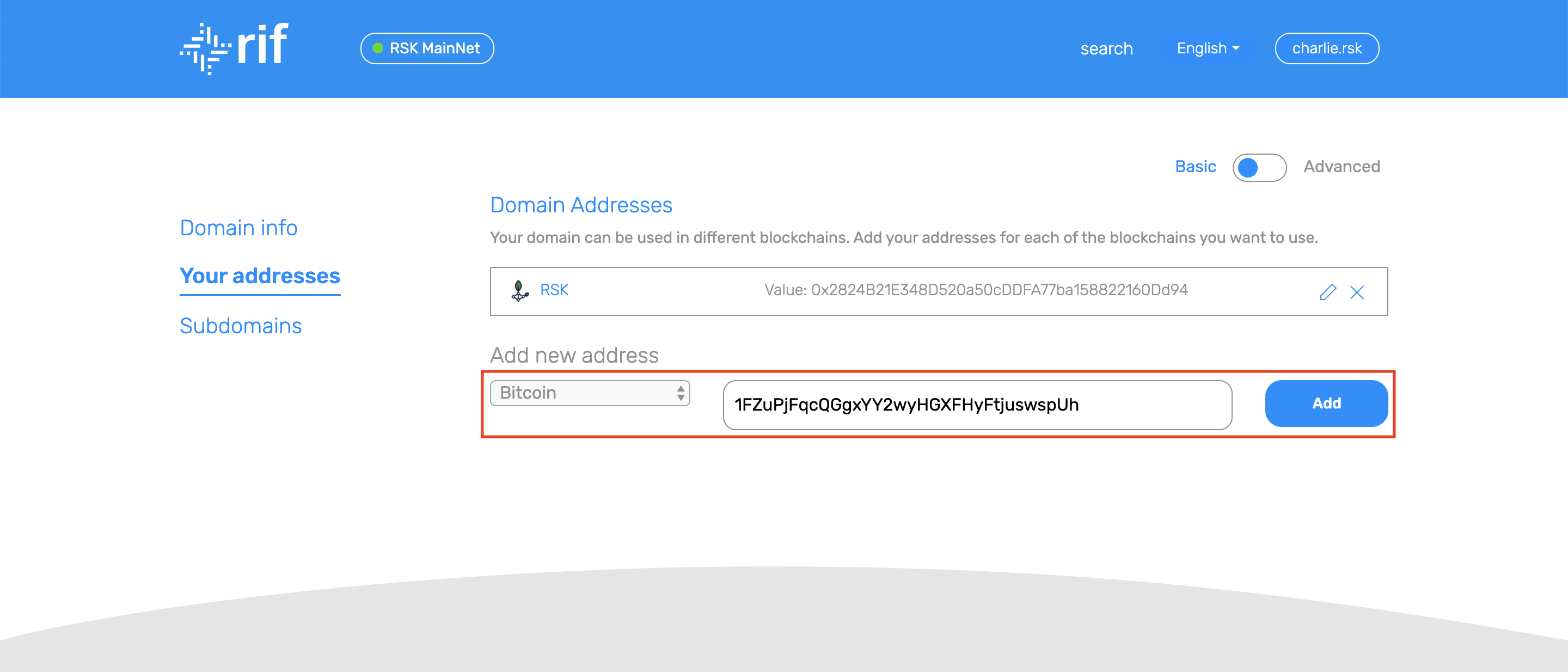
-
Submit the transaction.
-
Wait until the transaction is confirmed, this can take a minute.
Change a currency address
-
Click on the button to edit the desired address.
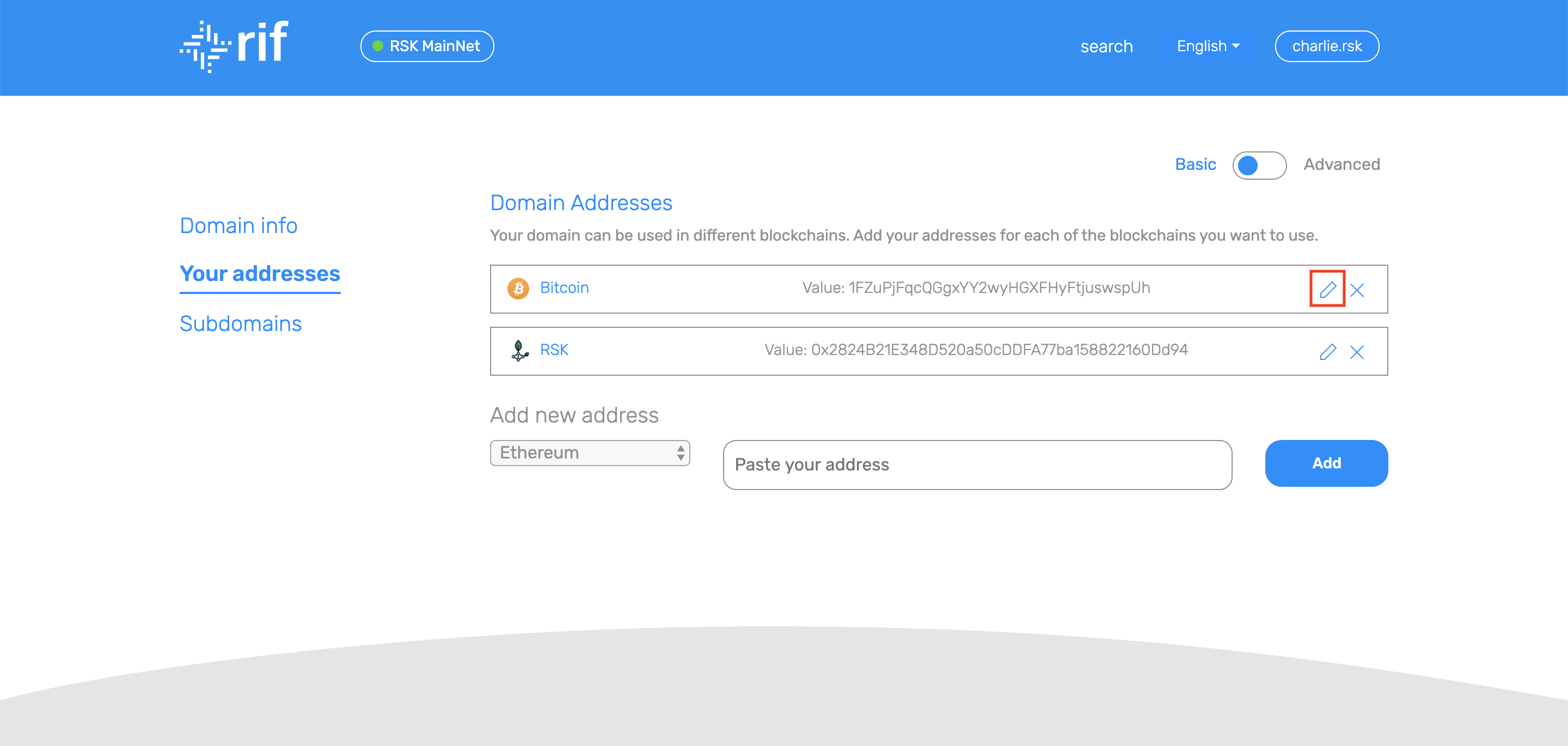
-
Input the address you want to set as the address of your domain and click 'Change'.
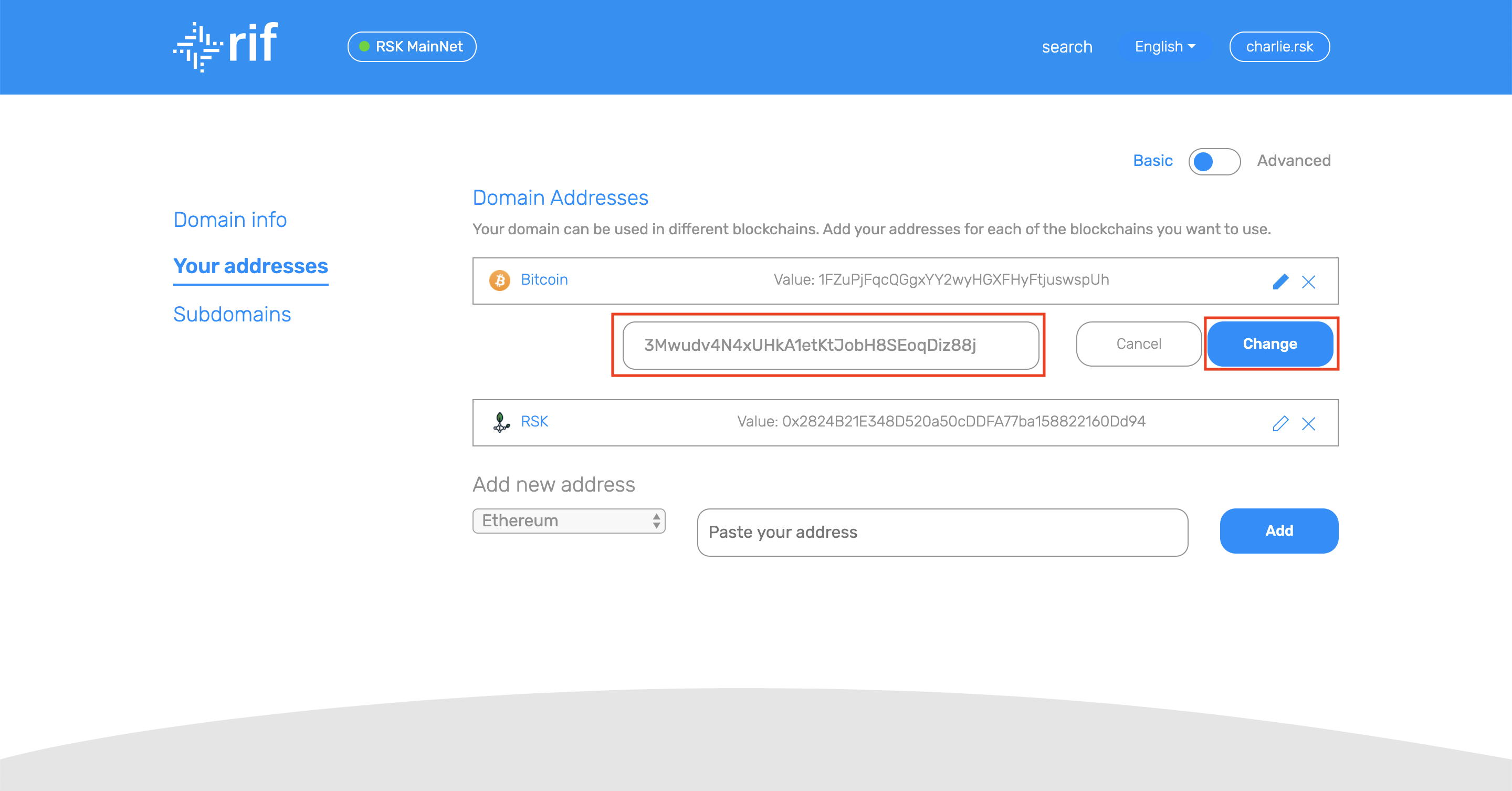
-
Submit the transaction.
-
Wait until the transaction is confirmed, this can take a minute.
Delete a currency address
-
Click on the button to delete the desired address.
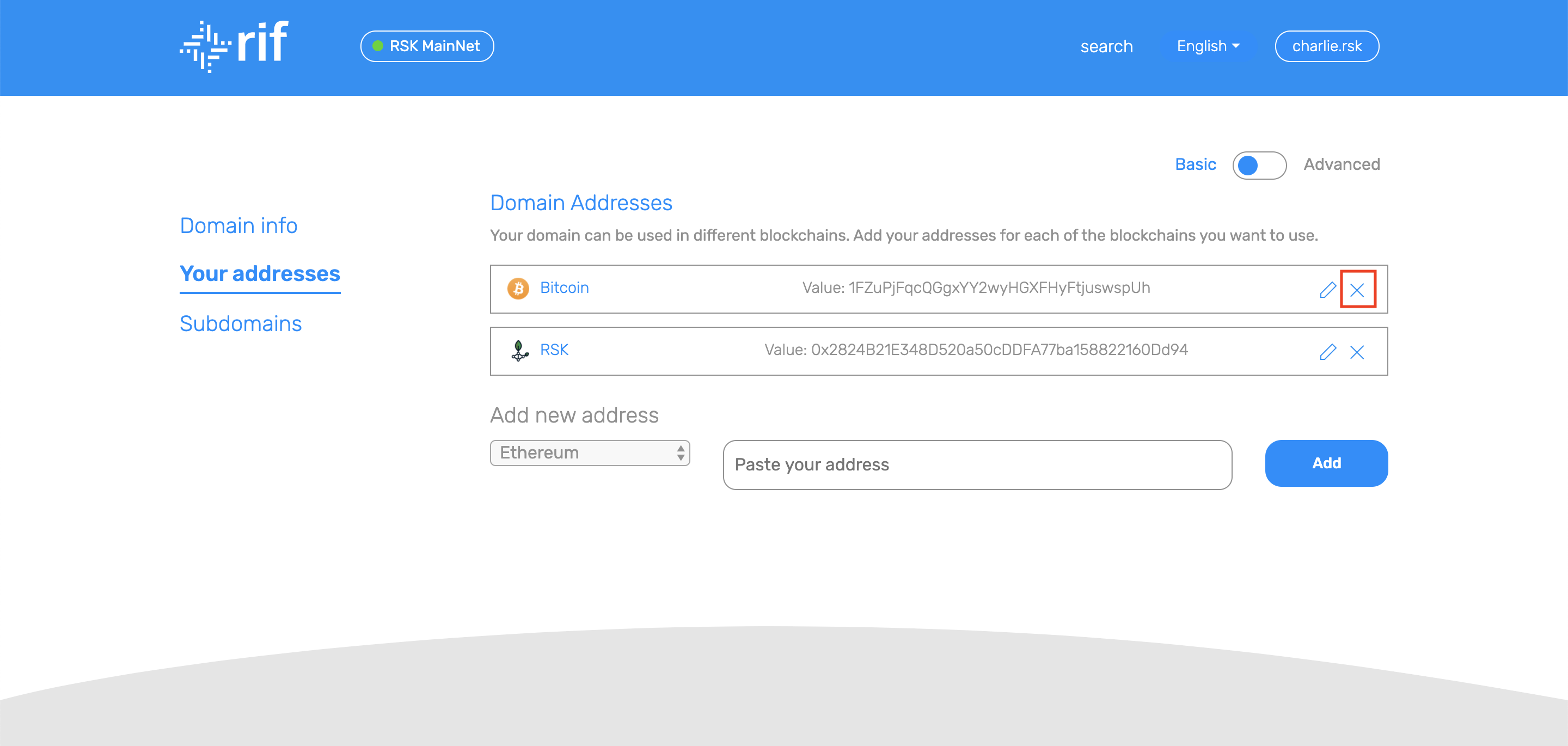
-
Click on 'Delete'
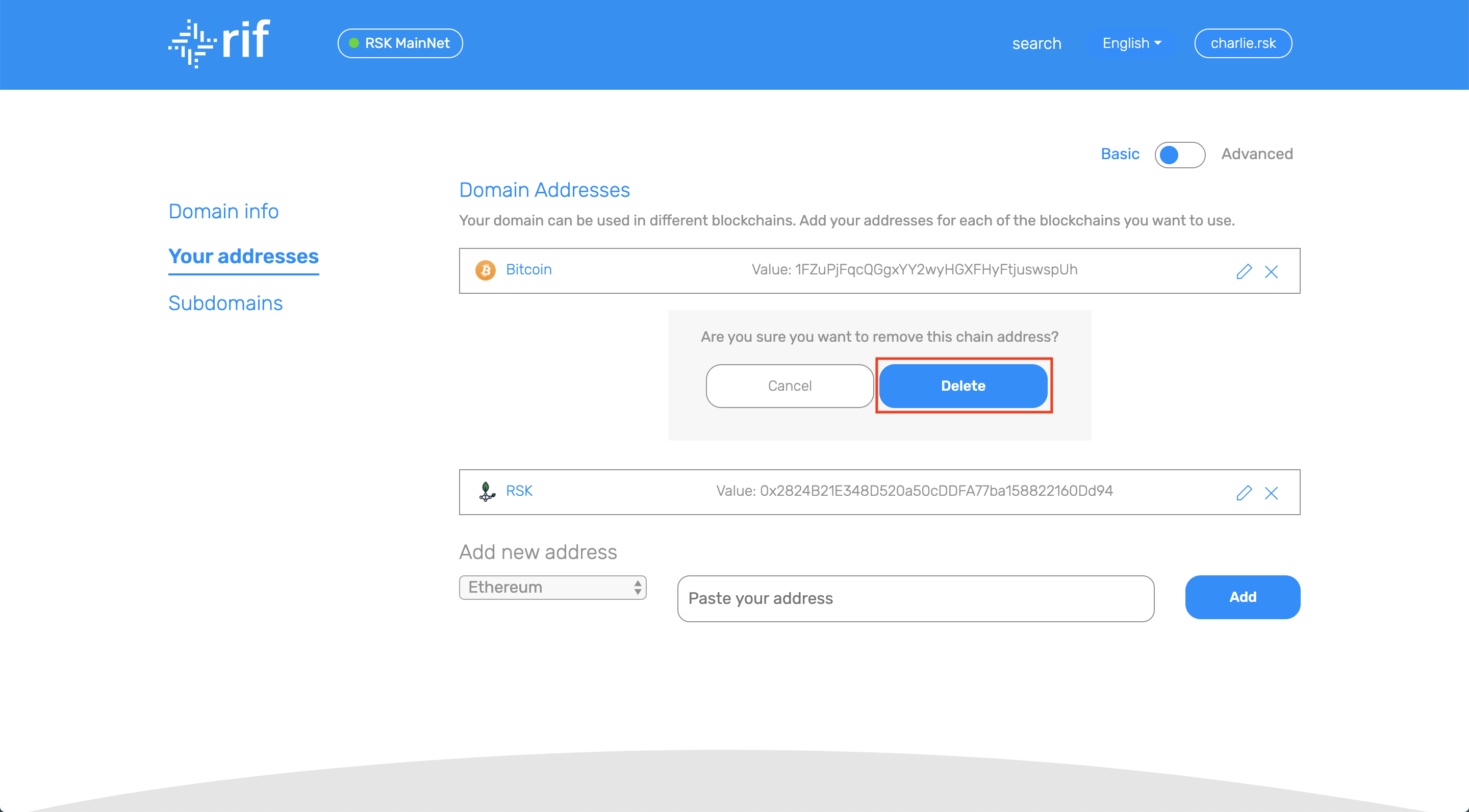
-
Submit the transaction.
-
Wait until the transaction is confirmed, this can take a minute.
Activate multi chain functionality
This might appear the first time you use the RNS Manager.
-
Click on 'Activate' below the Multi chain title
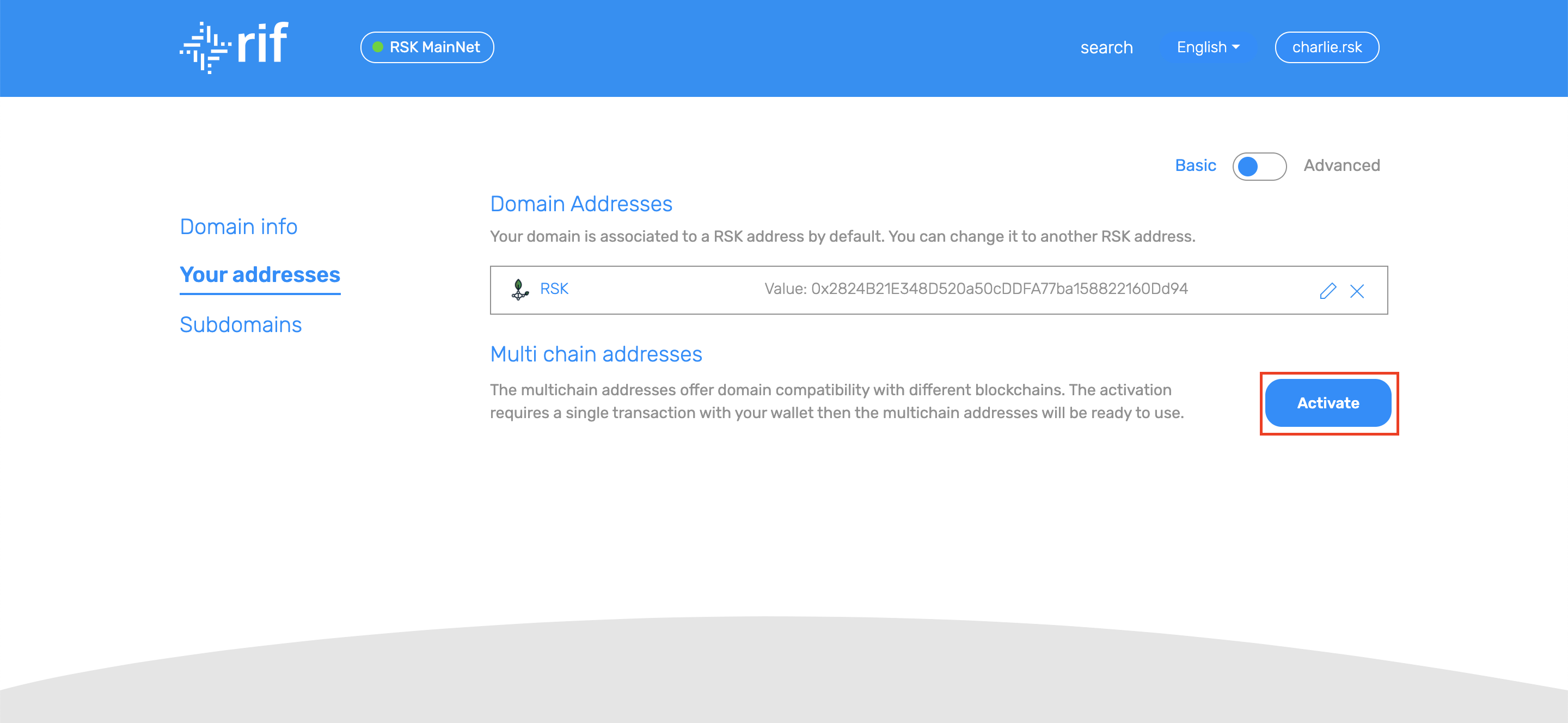
-
Submit the transaction.
-
Wait until the transaction is confirmed, this can take a minute.
Subdomains
Subdomains do not cost RIF tokens. You can create as many subdomains as you want.
The owner of the subdomain is the account that can set the addresses for that subdomain. It can be either you or another's account.
Create a subdomain
- Fill the name and the owner for the subdomain, then click on 'Create'
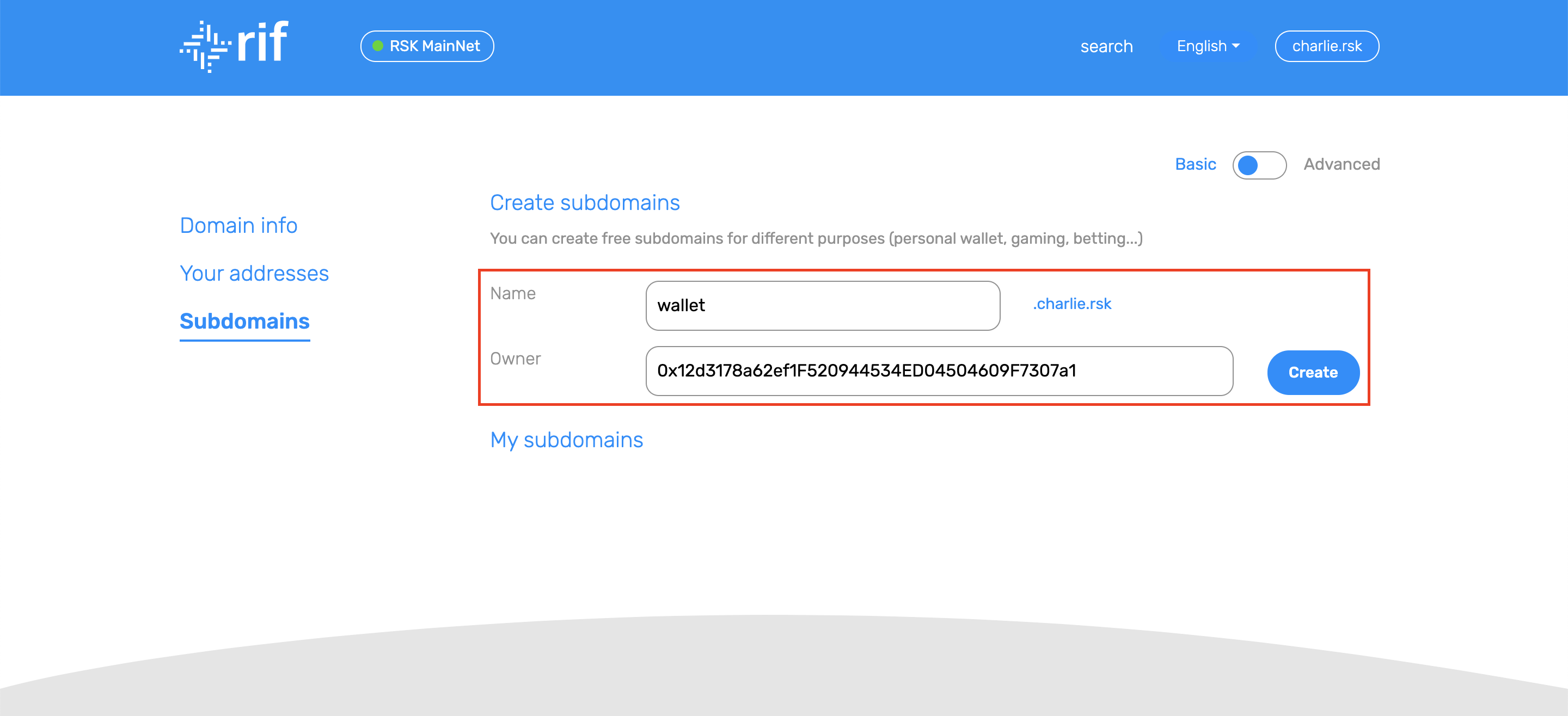
-
Submit the transaction.
-
Wait until the transaction is confirmed. This can take a minute.
Change a subdomain's owner
-
Click on the button to edit the desired subdomain.
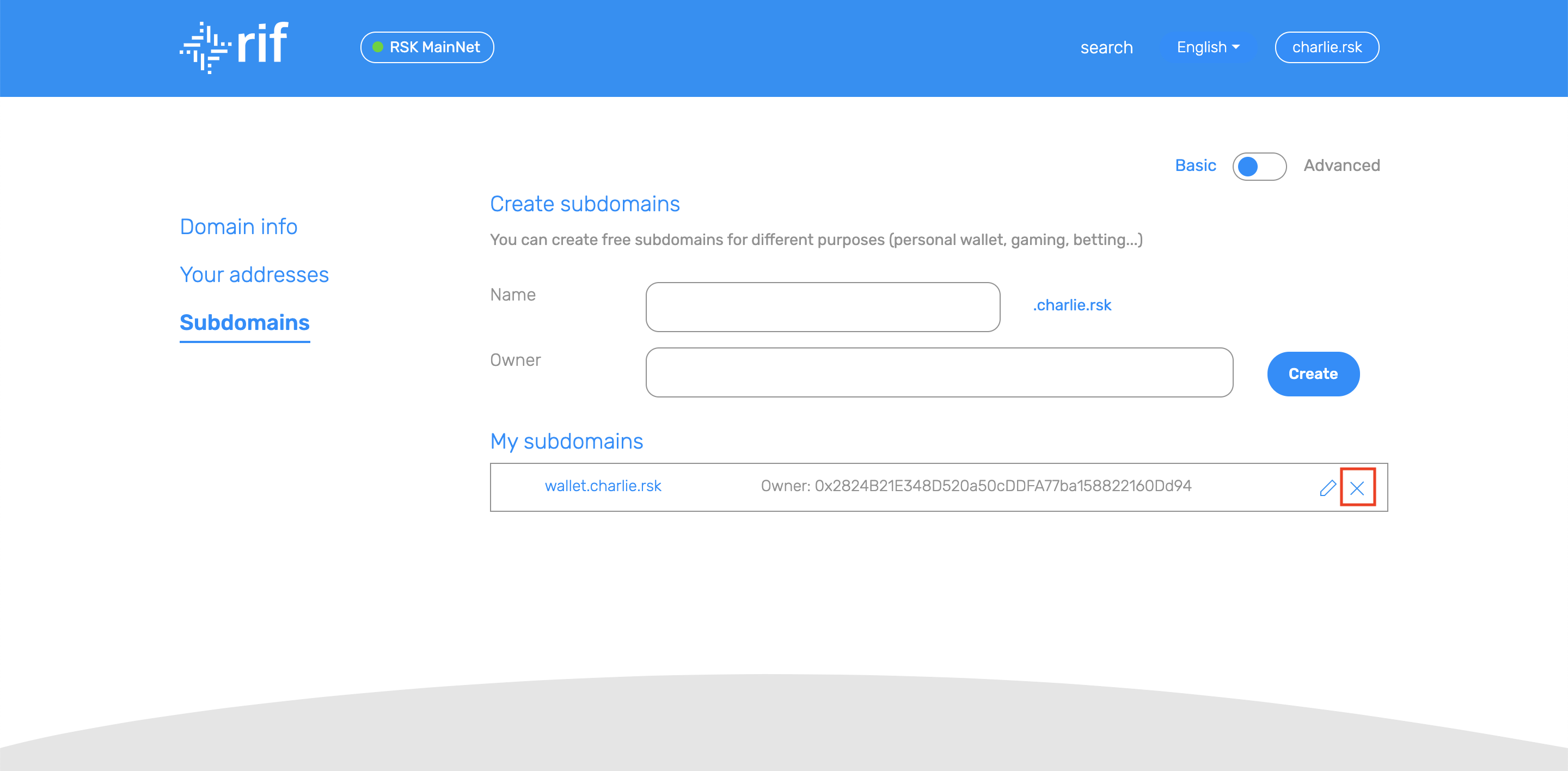
-
Input the address you want to set as the owner of the subdomain and click 'Change'.
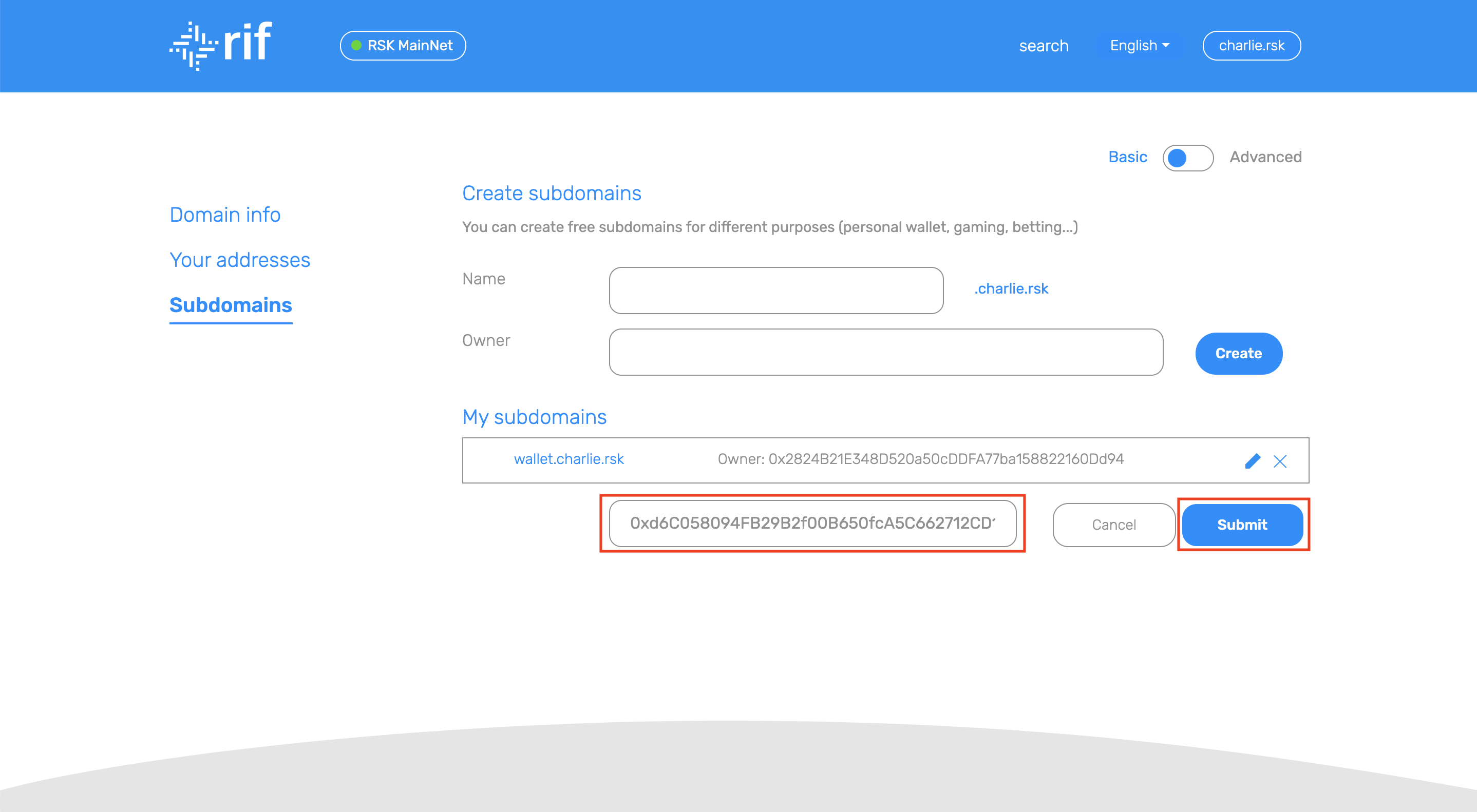
-
Submit the transaction.
-
Wait until the transaction is confirmed, this can take a minute.
Delete a subdomain
-
Click on the button to delete the desired subdomain.
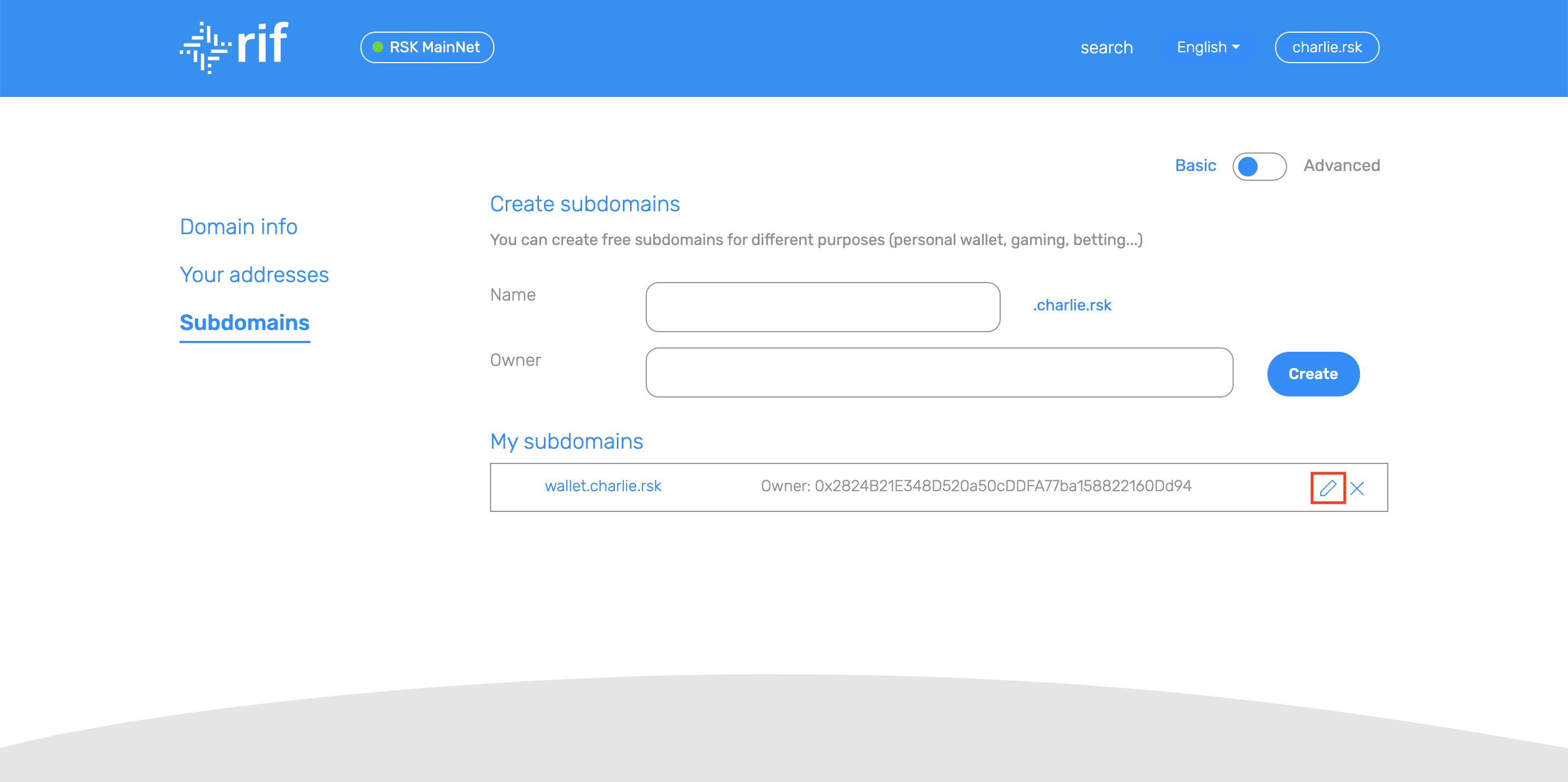
-
Click on 'Delete'
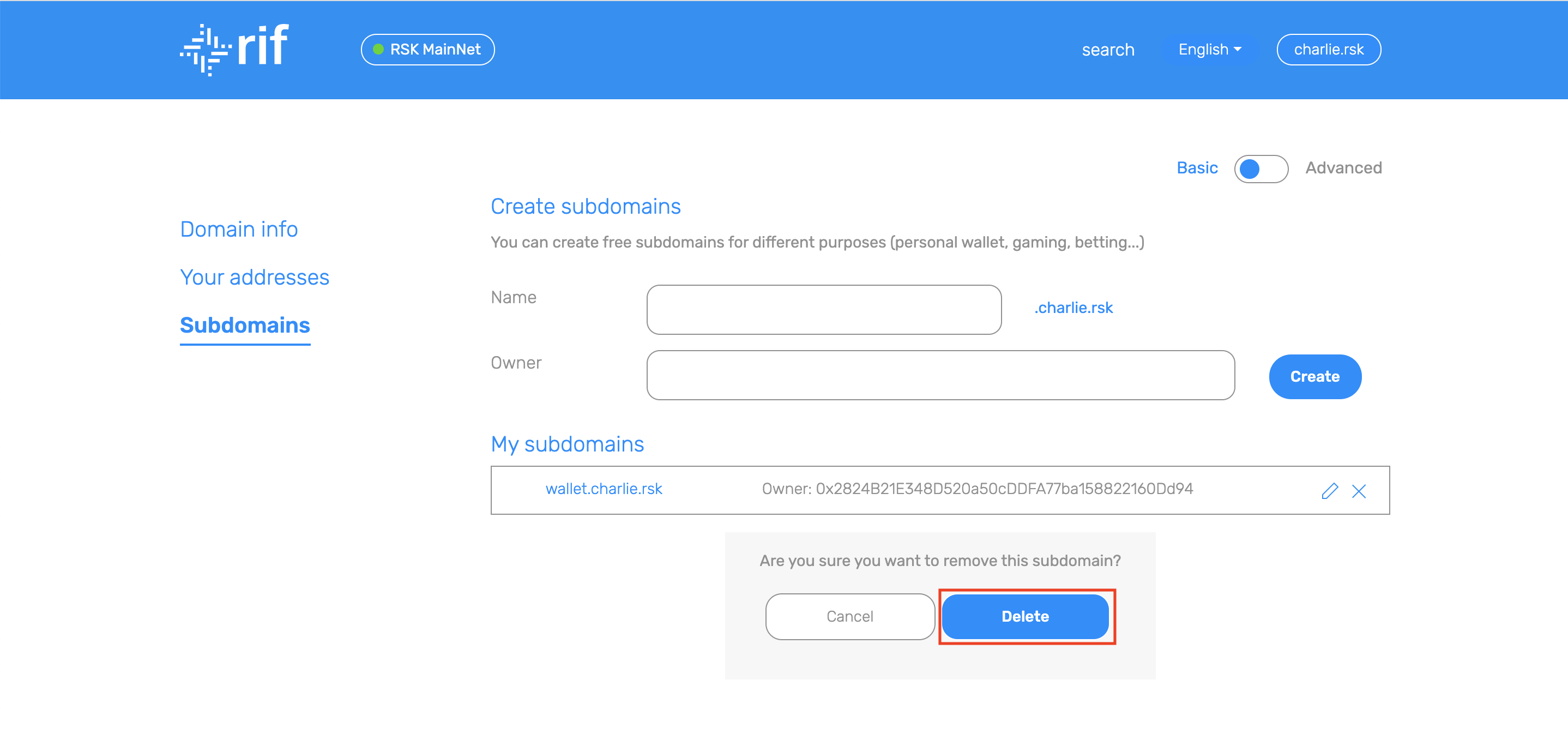
-
Submit the transaction.
-
Wait until the transaction is confirmed, this can take a minute.
Contact us on the Rootstock community discord | Github | Register Domain